Unit 6 Queens Square business park Honley, Huddersfield HD9 6QZ
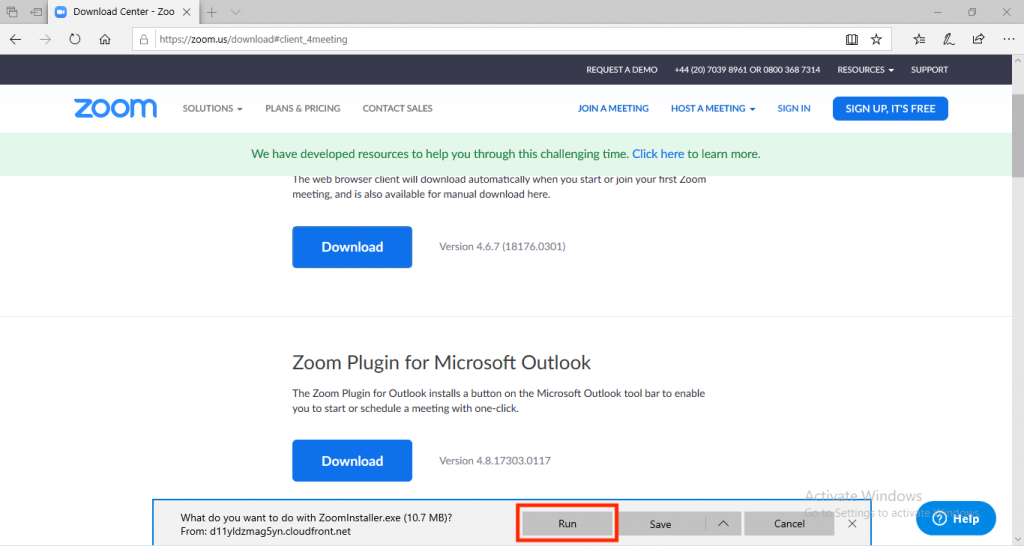
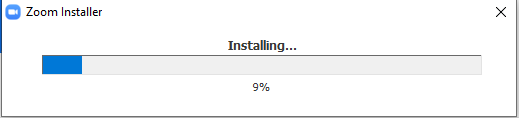
This should start the installation process.
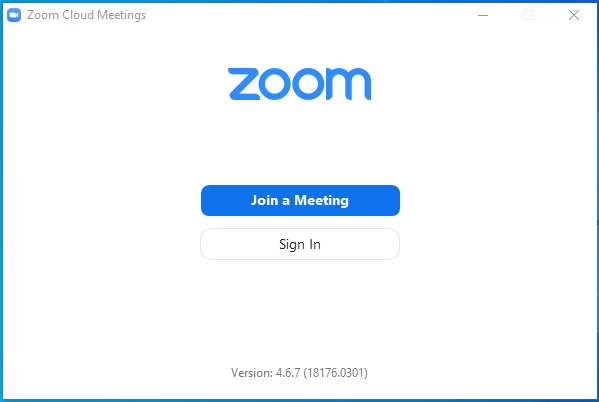
You should now be able to run Zoom. Once Zoom has started click the “Join a Meeting” button.
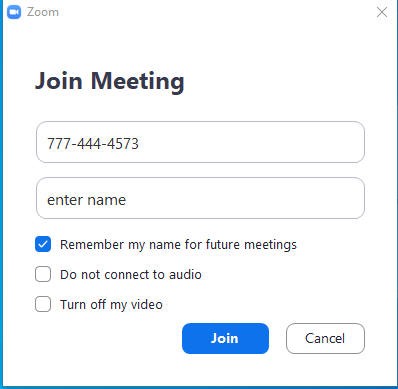
To join the class, enter 777-444-4573 into the Meeting ID.
Enter your name and click Join Meeting.
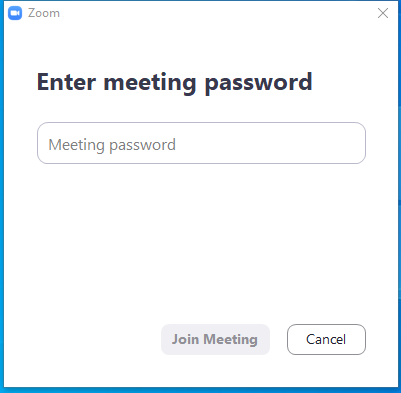
Once you’ve selected join, you should start connecting to the class. It should also ask for a password. Enter the password for that specific class.
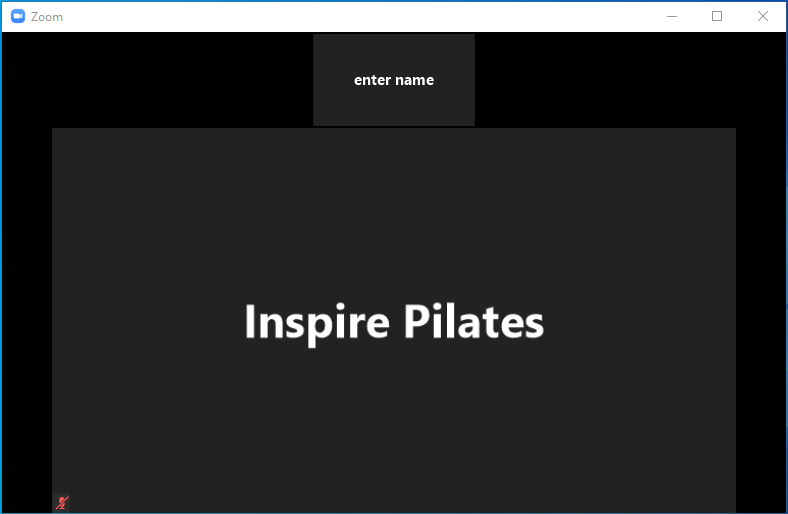
You should now be connected and ready to go.