Unit 6 Queens Square business park Honley, Huddersfield HD9 6QZ
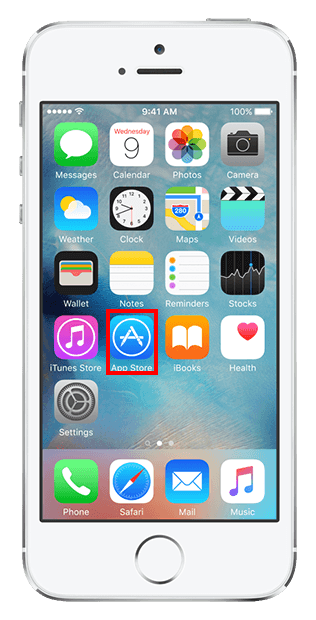
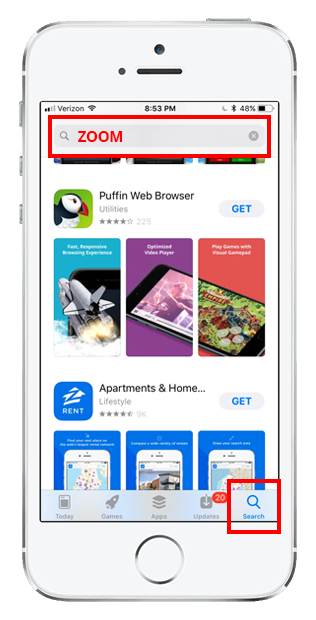
Press the search icon in the bottom right corner and then enter “Zoom” into the top search bar.
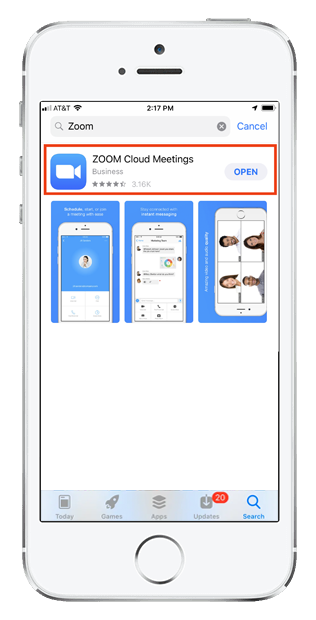
Once the app ZOOM Cloud Meetings appears in the search click GET.
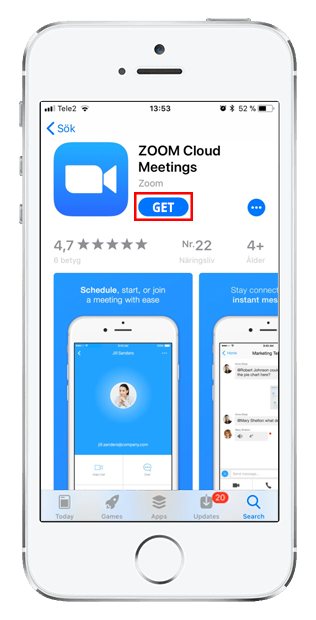
If the app opens up the app page click GET or OPEN.
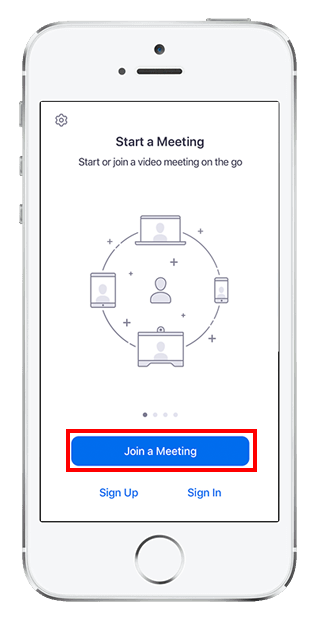
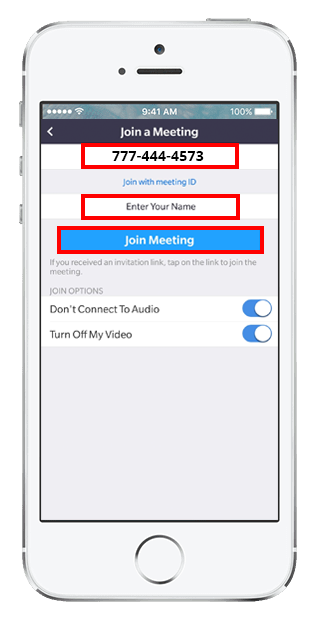
To join the class, enter
777-444-4573
into the Meeting ID. Enter your name and click Join Meeting.
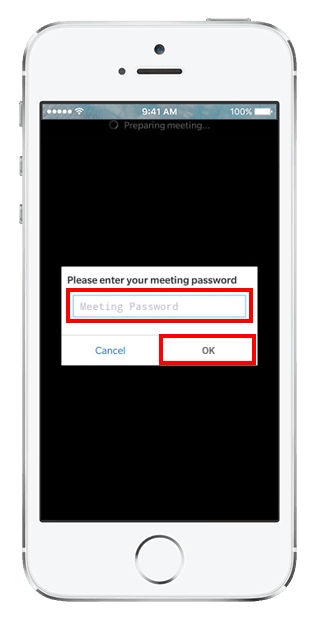
Zoom may ask for you to enter a password. Make sure you enter the password you have been sent for that session.
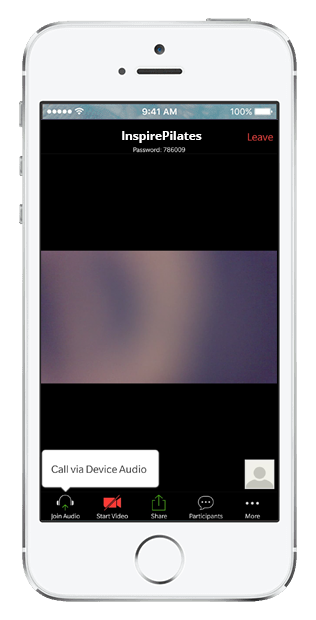
You should now be connected to the Live Stream Class.