Unit 6 Queens Square business park Honley, Huddersfield HD9 6QZ
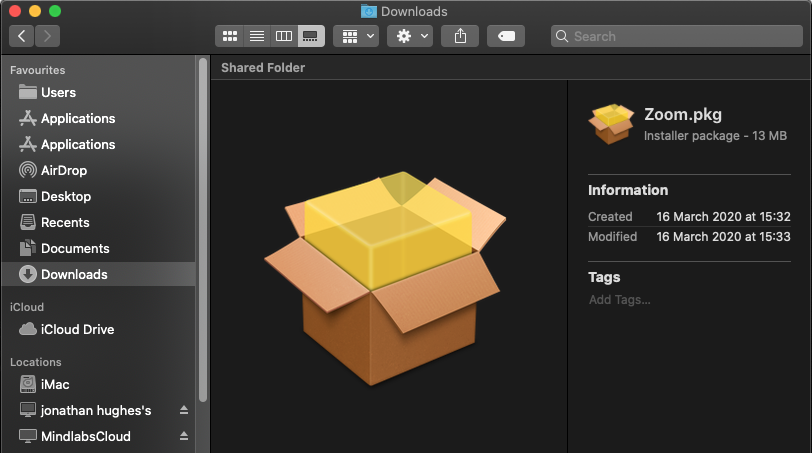
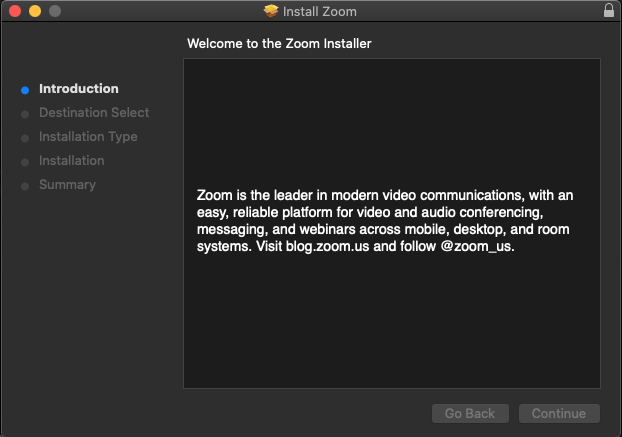
The follow the instructions in the installation window.

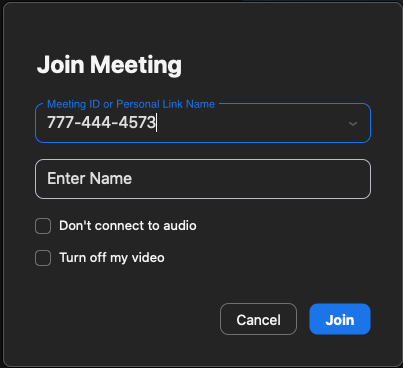
To join the class, enter 777-444-4573 into the Meeting ID.
Enter your name and click Join Meeting.
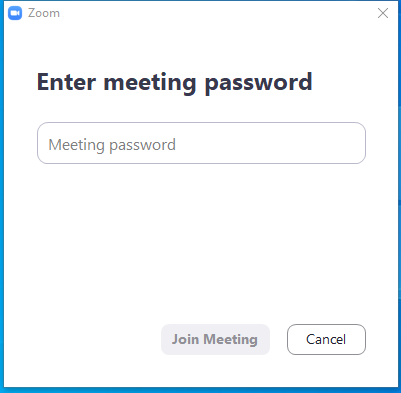
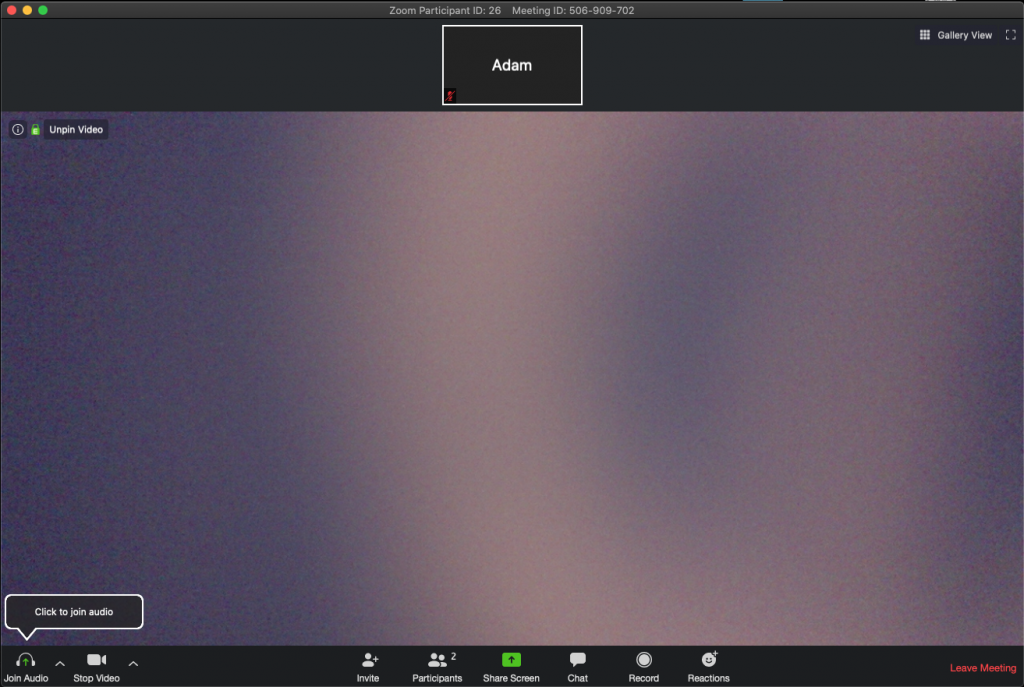
You should now be connected and ready to go.